Kitfit Partner Brand Google Analytics Reporting Setup
In order for Kitfit & its brand partners to see revenue generated from Kitfit in Google Analytics (GA), Kitfit requires each brand partner to set up four automated reports
The reports are:
Kitfit Partner Transactions Weekly
Kitfit Partner Transactions Monthly
Kitfit Partner Traffic Weekly
Kitfit Partner Traffic Monthly
(No additional code needs to be installed. They are easy to create and once correctly setup need no further work. Instructions below.)
The four reports will automatically email Kitfit a list of all traffic and transactions generated by Kitfit on the brand partner site.
These reports enable Kitfit to ensure the traffic being sent to the brand partner is of high quality and to accurately invoice.
This process assumes the Brand already has installed google analytics on their site. For help setting up Google Analytics on your site visit: https://support.google.com/analytics/answer/1008015?hl=en
Please complete the steps below to setup up your automated weekly and monthly email reports.
Step 1 - Setting up your Segment
Kitfit Segment
Start by filtering out traffic that isn't Kitfit generated. To do this add a Segment (a segment is a filter/search term) with Source = “Kitfit”
Navigate to Conversions>E-commerce>Sales Performance
Click ‘Add Segment’
Name your segment - “Kitfit Segment”.
Navigate to “Traffic Sources” and write “kitfit” in Source field.
Hit Save
See below:
Click on NEW SEGMENT
This will allow you to navigate around Google Analytics and ONLY view Kitfit Traffic/Transactions/ Revenue etc.
Step 2 - Traffic Reports - Monthly and Weekly
1. Navigate to the Audience report
Click Acquisition>All Traffic> Channels
Click on ‘Save’ on Top right of the screen. At the prompt name the report “Kitfit Partner Traffic Report”
2. Set up two auto-send reports in Google Analytics. One for Monthly and one for Weekly.
From the saved Audience view, which shows all traffic Kitfit has generated, click on “SHARE” on the top right of the screen.
A Pop-up will appear with Options. fill out as below.
Monthly report:
To email: partnerships@kit.fit
Subject: (Your Brand) - Kitfit Partner Traffic Monthly
Excel Type Report
Frequency: Monthly
Day Of Month: 1st
Body content ”Monthly Traffic Report for Kitfit”
Click send. This will start your automation.
Weekly Report - Click on “SHARE” again on the top right of the screen and use the following settings.
To email: partnerships@kit.fit
Subject: (Your Brand) - Kitfit Partner Traffic Weekly
Excel Type Report
Frequency: Weekly
Day Of Week: Sunday
Body content ”Weekly Traffic Report for Kitfit”
Click on Advanced Options - 12 months
Click send. This will start your automation.
Step 3 - Sales Performance Reports - Monthly and Weekly
1. Click Conversions>Ecommerce>Sales Performance (sometimes this is called Transactions) to view your Transaction ID report (the segment should remain the same (Kitfit Segment):
(this report includes Revenue, Tax, Shipping and Refunds)
2. Click on ‘Save’ on Top right of the screen. At the prompt name the report “Kitfit Partner Transactions Report”
3. Set up two auto-send reports in Google Analytics. One for Monthly and one for Weekly.
From the saved Sales Performance view, which shows all transactions Kitfit has generated, click on “SHARE” on the top right of the screen.
A Pop-up will appear with Options. fill out as below.
Monthly report:
To email: partnerships@kit.fit
Subject: (Your Brand) - Kitfit Partner Transactions Monthly
Excel Type Report
Frequency: Monthly
Day Of Month: 1st
Body content ”Monthly Transactions Report for Kitfit”
Click send. This will start your automation.
Weekly Report - Click on “SHARE” again on the top right of the screen and use the following settings.
To email: partnerships@kit.fit
Subject: (Your Brand) - Kitfit Partner Transactions Weekly
Excel Type Report
Frequency: Weekly
Day Of Week: Sunday
Body content ”Weekly Transactions Report for Kitfit”
Click send. This will start your automation.
You can see the Two Saved reports in Google Analytics anytime to view Transactions or Traffic generated by Kitfit.
Navigate to the Customization reports section
Click Customization>Saved Reports
Thats it!
The Transaction and Audience Reports will be sent to Kitfit which will look like this:
Once you have completed the report setups please let us know and we’ll test the reports to confirm everything is working. It usually is easy enough to get right first time but if for some reason there is an issue with the report we can fix up no problem.
We look forward to some awesome traffic generation and sales!
The Kitfit team.